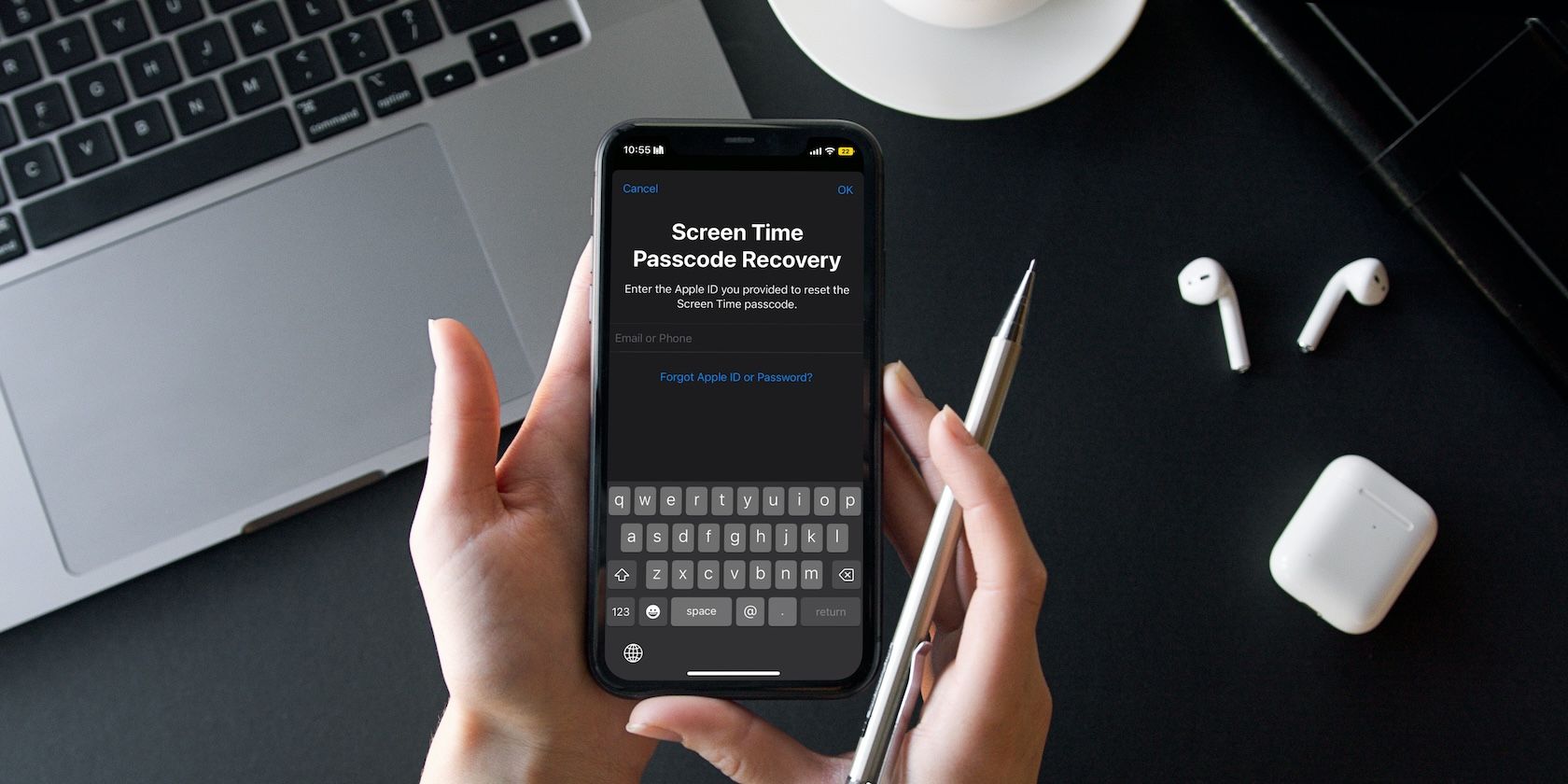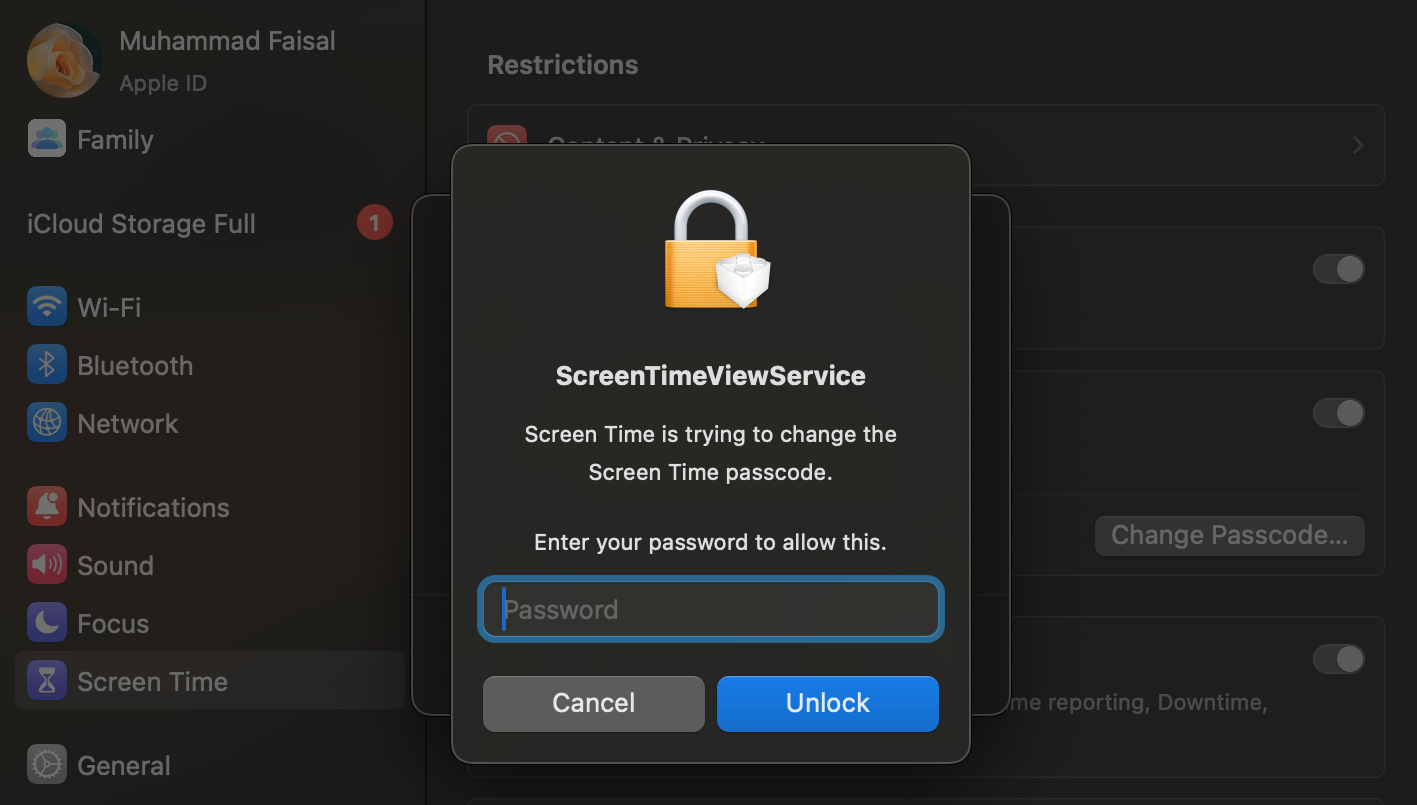Key Takeaways
- You can reset your Screen Time passcode with your Apple ID account details.
- Only the family organizer can reset the Screen Time passcode on a child’s device.
- If you disabled “Share Across Devices” and skipped the Screen Time passcode recovery step while setting up the feature, you’re out of luck.
Have you set a Screen Time passcode on your Apple device (or your child’s to prevent them from messing around with settings), only to forget it later? Don’t worry—resetting the Screen Time passcode on an iPhone, iPad, or Mac is simple!
How to Reset the Screen Time Passcode on Your iPhone or iPad
Here’s what you need to do to reset the Screen Time passcode on your iPhone or iPad:
- Go to Settings > Screen Time.
- Tap Change Screen Time Passcode and choose Change Screen Time Passcode again from the two options.
- Now, tap Forgot Passcode?
- Enter your Apple ID email and tap continue on your keyboard or OK in the top-right corner of the screen.
- Enter your Apple ID password and tap OK in the top-right corner of the screen or done on your keyboard to proceed.
- Once your details have been verified, you’ll be prompted to change your Screen Time password on the next screen. Enter a new Screen Time passcode, and then enter your new passcode once again to verify.
If you skipped the step to enter your Apple ID details for Screen Time passcode recovery while setting the feature up and have Share Across Devices disabled, you won’t be able to reset the passcode.
How to Reset the Screen Time Passcode on Your Mac
If you’d like to reset the Screen Time passcode on your Mac, here’s what you need to do:
- Click the Apple logo in the top-left corner of the menu bar and select System Settings from the dropdown menu.
- Select Screen Time from the sidebar.
- Scroll down and click Change Passcode… under Lock Screen Time Settings.
- Click Forgot Passcode?
- Enter your Apple ID email and click Next or hit the Return key.
- Enter your Apple ID password and click Next or hit the Return key.
- Finally, enter a new Screen Time passcode and then enter it again to verify.
Once again, you’re out of luck if you don’t have Share Across Devices enabled and skipped the Screen Time passcode recovery step during setup.
How to Reset the Screen Time Passcode for Your Child’s Device
If you’re taking complete advantage of parental controls on your child’s iPhone or iPad and use Apple’s Family Sharing feature to control your child’s screen time, you can use your iPhone or Mac to reset the Screen Time passcode for your child’s device.
You must be the family organizer to reset your child’s Screen Time passcode.
On an iPhone or iPad
To reset the Screen Time passcode on your child’s Apple device from your iPhone or iPad, follow the steps below:
- Open the Settings app on your iPhone or iPad and tap [Your Name] at the top.
- Tap Family Sharing and choose your child’s name.
- On the next screen, tap Screen Time.
- Tap Change Screen Time Passcode, and then tap Change Screen Time again from the two options.
- You’ll now be prompted to enter your device’s passcode. If you use Touch ID or Face ID to unlock your device, you may scan your finger or face to proceed with the authentication process.
- Finally, enter the new Screen Time passcode and type it again to confirm.
On a Mac
Here’s what you need to do if you’d like to reset the Screen Time passcode for your child’s device using your Mac:
- Click the Apple logo and go to System Settings.
- Select Screen Time from the sidebar on the left.
- Click Your Name next to Family Member and select your child’s name from the drop-down menu.
- Scroll down and click Change Passcode.
- Enter your Mac’s admin password and hit the Return key or click Unlock.
- Now, type in a new Screen Time passcode and enter it again to confirm.
It’s that easy! However, if you also forgot your Apple account login details, you’ll have to go through the complicated process of resetting your Apple ID password first.
If you have enabled Share Across Devices, your Screen Time settings will sync seamlessly across all devices under your iCloud account. This means you won’t have to individually change the Screen Time passcode on your iPhone, iPad, and Mac.